When you sign up for Auto Pay through Business Presence by North West Consulting, you can ensure your payment is on time each month.
It's really easy to set up automatic credit or debit card payments for subscriptions & invoices using auto pay. Just head on over to the tab labeled Subscriptions in the main menu above. From there you'll see the subscriptions assigned to your account, simply choose the one you want to make available for auto payments and click SUBSCRIBE button. There are 2 steps to this, both super easy and takes only seconds.
Your Subscriptions
After choosing the Subscriptions menu item above, you'll see a new screen. Here is where you choose the Subscriptions you want to put on Auto Pay. Click the green SUBSCRIBE button. You'll be taken to a new screen, like in the next image in step 2.
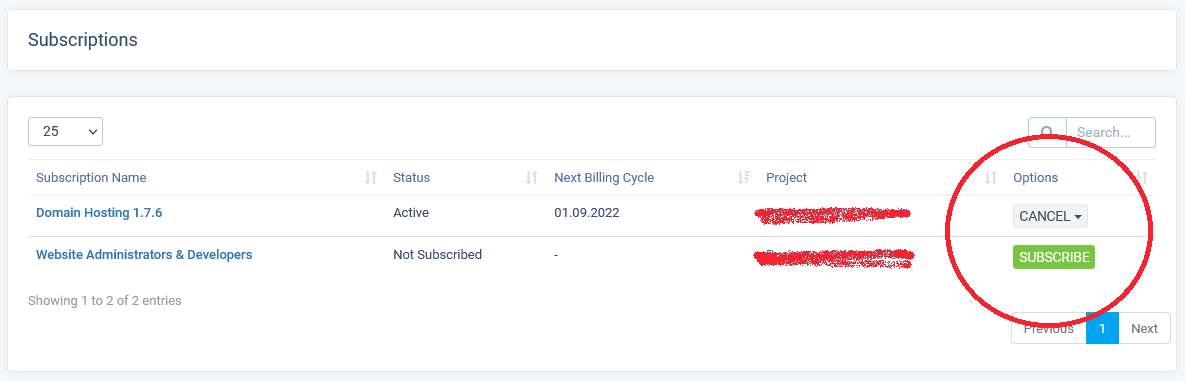
Your Chosen Subscription
Here is the next screen after you've chosen the Subscription you want to put on Auto Pay. Click the green SUBSCRIBE button. Now enter your credit card or debit card details and click the Save & Pay Button at the bottom.
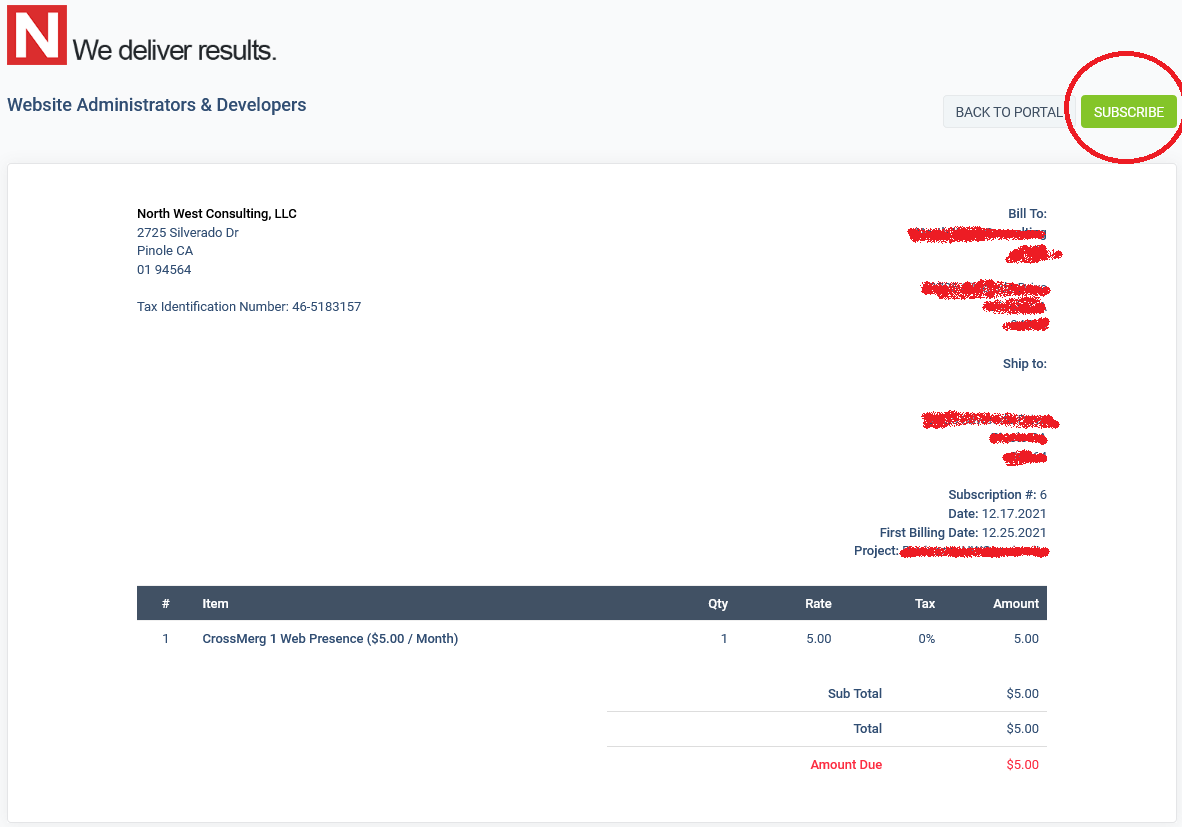
That's it, you're All done!
Please note
Now that you completed the steps above, the card on file will be charged immediately for that/those subscriptions & invoices. Subsequent subscriptions & invoices will be automatically charged on the relevant due dates.
Existing overdue invoices won't be paid automatically.
On payment, you will receive:
- Confirmation that auto pay is set up
- Confirmation of the payment which displays at the top of the invoice
- An email confirming payment, with the receipt and invoice attached
Last updated 08.17.2020 6:15:31